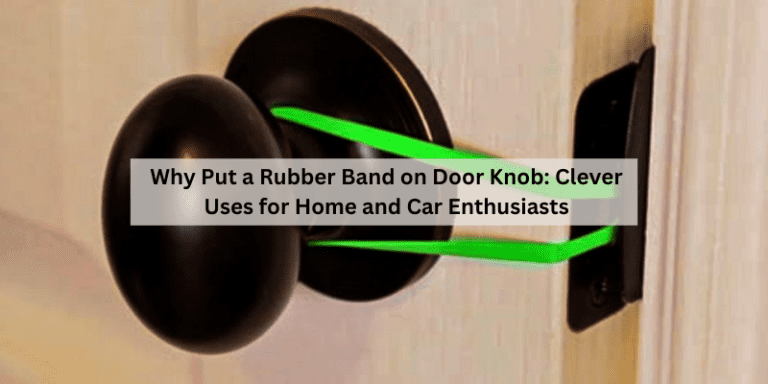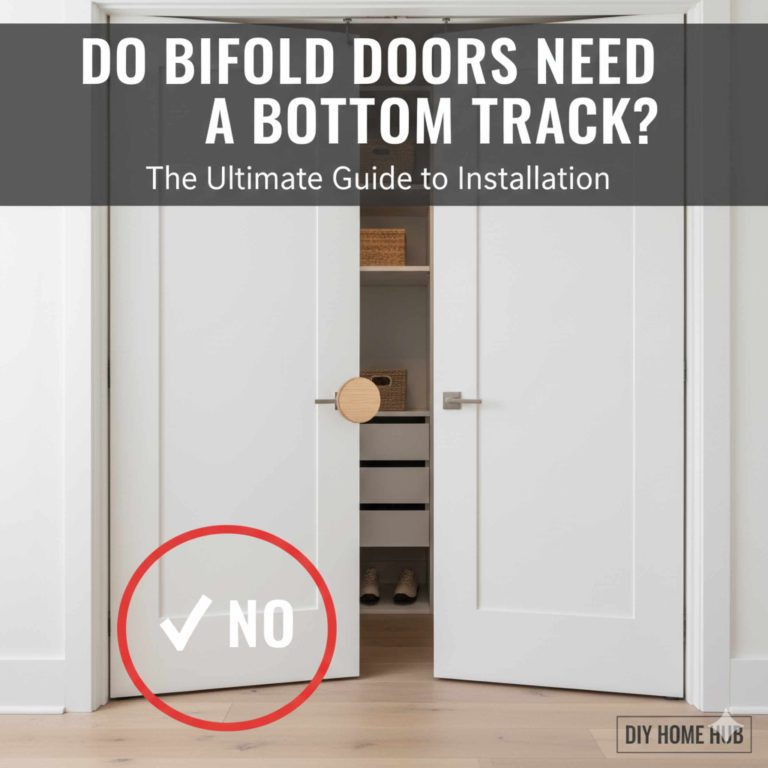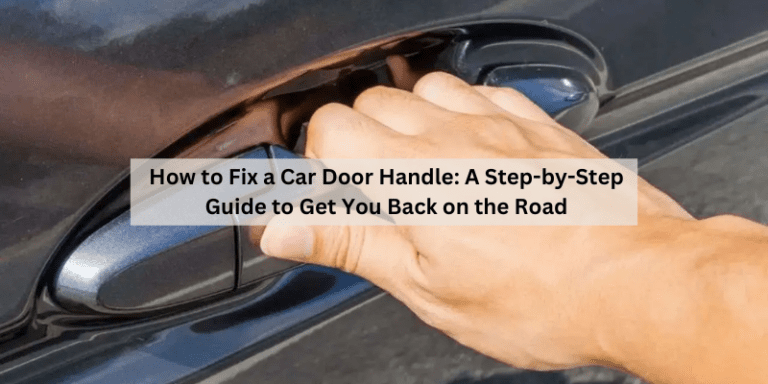How to Setup Kwikset Smart Lock: Effortless Guide
Setting up a Kwikset Smart Lock is straightforward. Follow simple steps to enhance your home’s security.
This guide will walk you through the process with ease. Smart locks are changing how we secure our homes. Kwikset Smart Locks offer convenience and peace of mind. No more fumbling for keys or worrying about lost copies. These locks use technology to keep your home safe.
Whether you’re tech-savvy or new to smart devices, installing a Kwikset Smart Lock is simple. In this guide, we’ll explore the steps needed to set up your lock. We’ll cover everything from unboxing to final installation. Ready to embrace the future of home security? Let’s get started.
Choosing The Right Kwikset Smart Lock
Setting up a Kwikset Smart Lock is simple. Download the Kwikset app, follow the setup instructions, and connect to your Wi-Fi network. Ensure the lock is correctly installed and paired with your smartphone for secure access.
Different Models Available
Kwikset offers many smart lock models. Each model has unique features. Some are more advanced; others are simple. The Kwikset Kevo, Halo, and Premis are popular choices. Kevo is known for its Bluetooth feature. Halo works well with Wi-Fi. Premis is Apple HomeKit compatible. Choose a model that fits your needs.
Key Features To Consider
Consider security features first. Look at the lock’s durability and ease of use. Some models offer remote access. Others have voice control options. Battery life is also important. A lock should have a long-lasting battery. Ensure the lock has installation instructions. You want a lock easy to set up.

Credit: m.youtube.com
Preparing For Installation
Make sure you have the right tools ready. Gather a screwdriver, drill, and tape measure. You might need a level to keep things straight. Also, have a pencil for marking holes. These tools will help you set up the lock easily.
Safety is important while installing. Wear safety goggles to protect your eyes. Keep your fingers away from sharp tools. Read the instructions carefully before starting. Follow each step one by one.
Unboxing The Smart Lock
The Kwikset Smart Lock box has many parts. First, find the smart lock unit. It is the main piece. Next, see the interior assembly. This part goes inside the door. There is also a mounting plate. It helps in fixing the lock. Look for the batteries. They power the smart lock. A key is also included. Use it for manual unlocking. Find the screws and tools. They help in installation. The box has an instruction manual. It guides you through the setup.
Make sure all parts are there. Check the screw pack for the right number. Missing parts can stop installation. Ensure the batteries are fresh. Old batteries may not work. Follow the manual for a successful setup.
Installing The Lock Hardware
Start by finding the right spot for the lock. The lock should be at a comfortable height. Most people place it at waist height. Next, ensure the door is aligned. A straight door helps the lock work better. Use a pencil to mark where the lock will go. These marks will guide you when drilling holes. Finally, check the door edge. It should be smooth for the lock latch.
Begin by inserting the latch into the door edge. Make sure it fits snugly. Use screws to hold it in place. Next, attach the exterior part of the lock. It should face outside your home. Align it with the latch and secure it with screws. Then, add the interior assembly. This part faces inside your home. Connect it to the exterior piece. Tighten all screws to keep everything secure. Check if the lock turns smoothly. If not, adjust as needed.
Setting Up The Smart Features
First, make sure your Wi-Fi is working. Place the lock close to your router. This helps in getting a strong signal. Open the Kwikset app on your phone. Follow the steps to connect the lock to Wi-Fi. Be sure to enter the correct Wi-Fi password. This will avoid any connection problems. Once connected, your lock will be ready to use. You can now control it from your phone.
Download the Kwikset app from the app store. It is free and easy to find. Search for “Kwikset” in the app store. Tap on the install button. Wait for the app to download. Open the app once installed. Create a new account if needed. Log in to start setting up your lock. Ensure your phone has enough battery during the setup.

Credit: www.kwikset.com
Configuring User Access
User codes help keep your home safe. Create codes for friends and family. Each code can be different. Use the lock’s app or keypad. It’s easy. Follow the steps on your app. Enter a new code. Save it to use later. Remember the code. Share it with the person you want to enter. Make sure codes are strong. Avoid using birthdays or simple numbers. Codes can be changed anytime. This helps if you lose your code.
Decide who can enter your home. Use the app to set permissions. You can add or remove users. Control when they can enter. Set times for access. Limit entry to certain days. This helps you know who comes in. Check the app for user activity. Keep track of users’ entry times. Update permissions often. This helps keep your home safe. Change settings if needed. It is easy to manage access.
Troubleshooting Common Issues
Smart locks sometimes lose connection to the network. Check your Wi-Fi signal. It should be strong. Move the router closer if needed. Restart your smart lock. This can fix many problems. Make sure the lock’s firmware is up-to-date. Update the app on your phone too. This can help improve connection. Check the batteries. Low batteries can cause issues. Replace them if needed.
Sometimes locks don’t work right. Check if the door is aligned. Misalignment can cause trouble. Tighten loose screws. Clean the lock with a soft cloth. Dust can block the sensors. Check if the lock is jammed. Reset the lock. Follow the manual for steps. Make sure the lock is not in vacation mode. Test the lock after each step. This ensures it works well.
Maintaining Your Smart Lock
Setting up a Kwikset Smart Lock is simple and secure. Begin by downloading the Kwikset app on your smartphone. Follow the app’s step-by-step instructions to connect your lock to your home Wi-Fi. Once connected, personalize your lock settings for convenience and safety.
Regular Checks And Updates
Check your smart lock every month. Look for any loose parts. Tighten them if needed. Make sure the lock is clean. Dust can cause problems. Use a soft cloth to wipe it. Update the software often. This keeps your lock working well. It also fixes any issues. Check for updates online. Follow the instructions to update.
Enhancing Security Features
Set a strong password. Use both numbers and letters. Change it every few months. Enable two-step verification if available. This adds an extra layer of security. Check who has access to your lock. Remove any old users. Only trusted people should have access. Make sure your Wi-Fi is secure. Use a strong password for it too.

Credit: www.youtube.com
Frequently Asked Questions
How Do I Program My Kwikset Smart Lock?
To program your Kwikset smart lock, locate the program button. Press it and enter your desired code. Confirm by pressing the lock button. Follow the included manual for specific instructions based on your lock model. Ensure the lock is powered and connected for successful programming.
How Do You Set The Combination On A Kwikset Lock?
To set a combination on a Kwikset lock, start by removing the lock’s cover. Press the reset button inside. Enter your desired code using the keypad. Confirm by pressing the lock button. Ensure to test the new code for functionality before closing the cover.
How Do I Change The Code On My Kwikset Door Lock?
To change the code on a Kwikset door lock, first, enter your current code. Press the “Program” button, then enter a new code followed by the “Lock” button. Test the new code to ensure it works. Refer to your lock’s manual for specific instructions, as models may vary.
How Do I Connect My Kwikset Lock To Wifi?
Connect your Kwikset lock to WiFi using the Kwikset app. Ensure your lock is compatible and follow the app’s instructions. Use a stable WiFi network for best results. Check the lock’s manual for specific setup steps and troubleshoot if needed.
Enjoy enhanced security and convenience with your smart lock.
Conclusion
Setting up your Kwikset Smart Lock is a simple process. Follow these steps, and you’ll secure your home easily. Remember to keep your phone nearby for app instructions. Take time to test the lock after setup. Make sure it functions smoothly.
If issues arise, consult the manual or support. Practice using the lock several times. Familiarity boosts confidence. Smart locks offer enhanced convenience and security. Enjoy peace of mind with your Kwikset Smart Lock. Stay safe and connected with this modern solution.